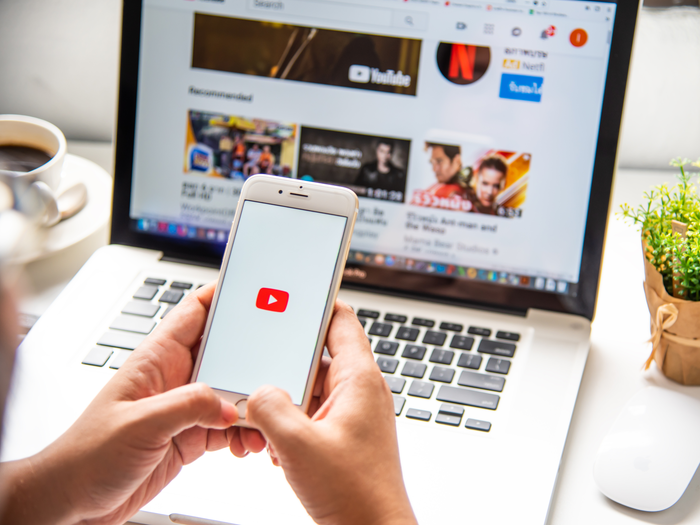YouTube is growing at a fast pace from the recent years, most of the people use Youtube in their daily life for media consumption and now it has become one of the largest social media platforms in the world. In 2024, YouTube will have more than 2.5 billion active users, making it the second most popular platform after Facebook which has over 3.06 billion users. These numbers show how big and important YouTube has become in daily life, and because of this it is becoming important for people to manage their content exposure.
Apart from this, YouTube’s revenue is also high. In the first quarter of 2024 alone, YouTube generated ad revenue of $8.09 billion. In 2023, the total annual revenue was $31.5 billion, which is increasing steadily every year(SEO Writer)(DemandSage).
YouTube offers informative, entertaining, and helpful videos to people on one hand, but sometimes there is content that you don’t like or doesn’t align with your standards. Whether you want to filter out irrelevant videos, avoid spammy channels, or create a safe environment for your kids, information on how to block YouTube channels can enhance your experience.
Here in this blog we’ll show you how you can block YouTube channels on various devices.
There are two ways to block youtube channels from your youtube feeds through youtube and through extensions.
Why Block a YouTube Channel?
Blocking a channel is more than just removing videos. It’s about making the digital space better. Reasons people use to block channels:
- Irrelevant or Annoying Content: There are some channels that are not your thing but YouTube still recommends them to you. These videos may be about topics you don’t care about, content that is outdated, or something that doesn’t match the videos you usually watch. Blocking these channels lets YouTube know that you’re not interested in these channels. By curating your feed, you also save time and avoid frustration, ensuring that your experience on the platform remains fun and personalised to your liking.
- Avoiding Spam and Clickbait: Avoid spam and clickbait: Some YouTuber channels use such strategies to attract viewers. The most common of which is “clickbait”. You come to watch one thing but you are shown something else. This wastes your time especially when you need some very important information. By blocking these channels, you can avoid such channels, and encourage those channels which actually provide genuine and important information.
- Content Safety for Kids: There are plenty of channels which serve inappropriate, harmful and sexual content in front of kids. They do not care that young children are gonna watch these videos which can negatively impact their mental and emotional development. YouTube does their best to filter and restrict such content, many videos still slip through the cracks, posing a significant risk to kids who might unintentionally encounter such content. That is why it is important for Parents to block such YouTube channels to keep children away from inappropriate or harmful content.
- Mental Health Concerns: We spend a lot of time on our phones and consuming content from YouTube. When you consume negative content, it can have a negative impact on your mental health. Repeatedly watching videos that spread negativity, promote unhealthy behaviours, or trigger emotional distress can lead to feelings of anxiety, stress, and even depression. This can affect your overall health. You can block channels that post such harmful or triggering content, and by doing so you create a more positive and supportive digital environment for yourself.
- To Protect New Youtubers: Sometimes blocking YouTube channels becomes important not only for the users but also for other YouTube channels. Sometimes some old YouTubers put down the owners of some new YouTube channels by making wrong and abusive comments or videos on their names, which can sometimes be very bad for newcomers’ mental health. Due to this, many YouTube channels end even before they start. All these things can be avoided by blocking YouTube channels.
How to Block YouTube Channels on Different Devices
The process for how to block YouTube channels mostly depends on the device you’re using. Here, I will share the steps for blocking youtube channels in different devices such as desktop, laptop, mobile, and through YouTube Kids.The blocking process of youtube channels in tabs are the same as mobile phones.
1. Reporting or blocking a YouTube Channel on Desktop
If you want to block a channel by using your computer or laptop then you can follow these simple steps:
1. Sign in to YouTube:
You must be logged in to your account. I was already logged into my youtube account.
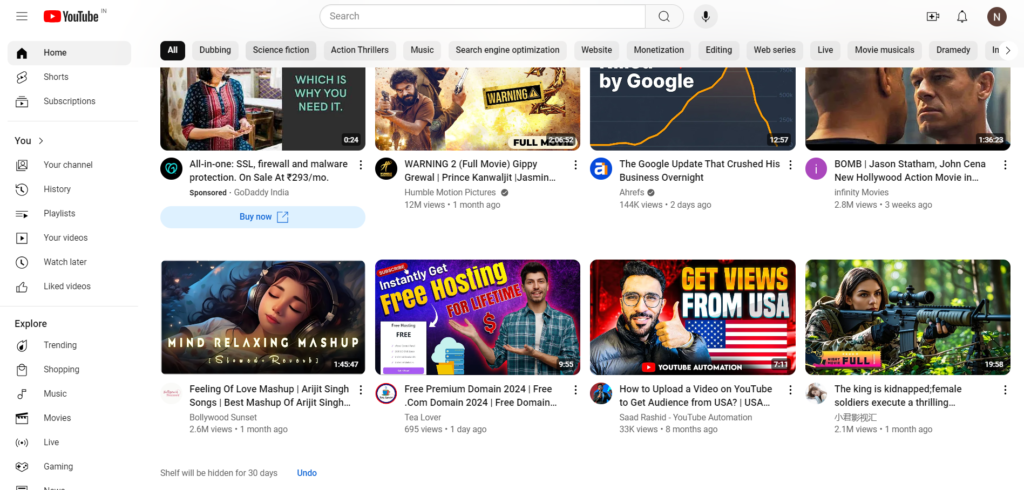
2. Go to the Channel’s Page:
you can search for the channel you want to Report/block in the search bar or directly go to their channel if you see some recommendations of youtube on your feed. i can see a channel which i do not find useful and recommended by youtube.
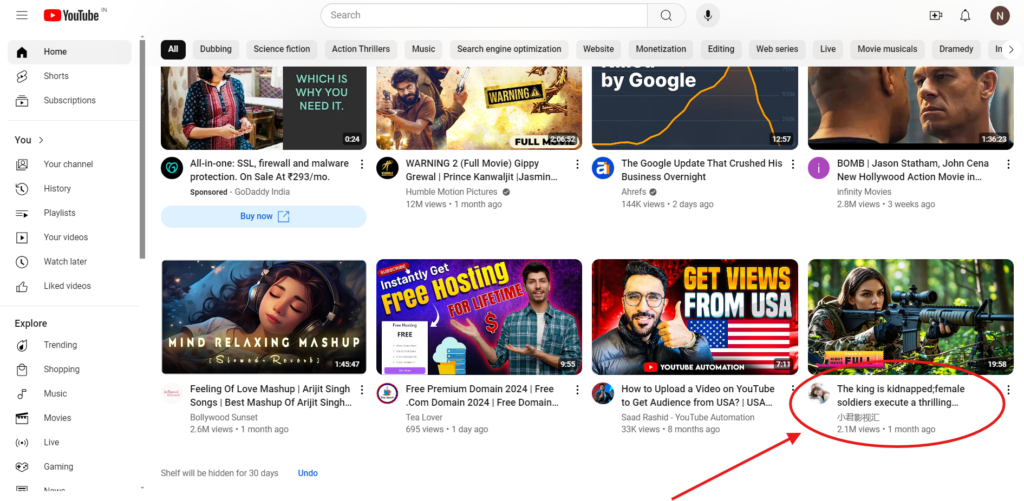
3. Click on the “More”:
At the top of the channel’s homepage, you’ll see different tabs like “Videos,” “Playlists,” and “community” etc. Below Page name you can see “more” option. Click on that option.
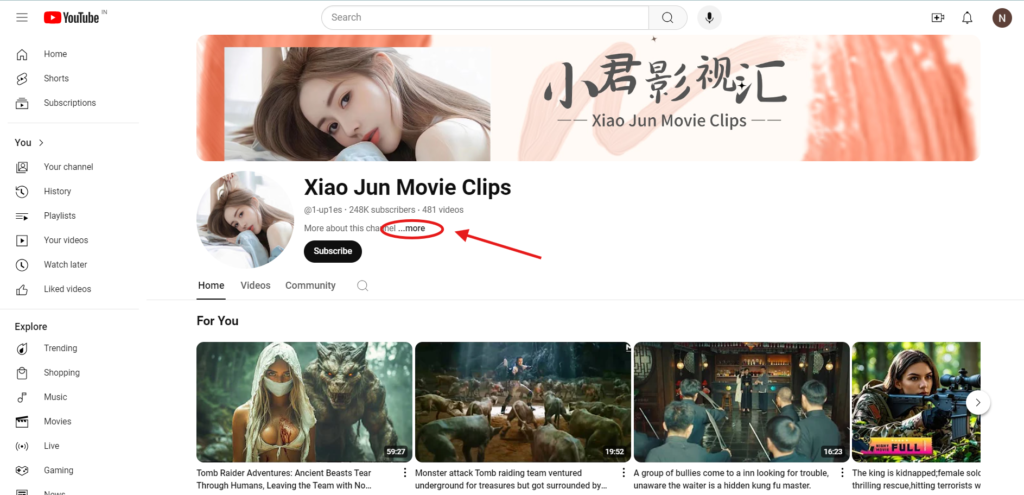
4. Report and Block the User:
After clicking on more you can see the channel details below and see many options. go below and clock report user with flag icon and confirm.
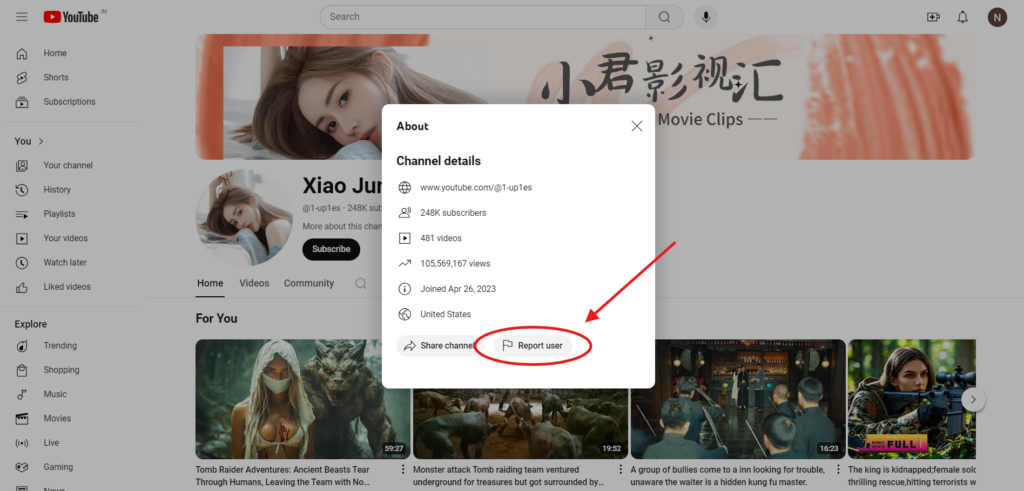
After reporting, the user will no longer be able to comment on your videos, nor will you see their channel in your recommendations.
2. Reporting or Blocking a YouTube Channel on iphone or Android Mobile
1. Go to your Youtube App:
If you’re using a smartphone or tablet, here’s how to report and block YouTube channels and Ensure you’re logged in and go to the channel you want to report.
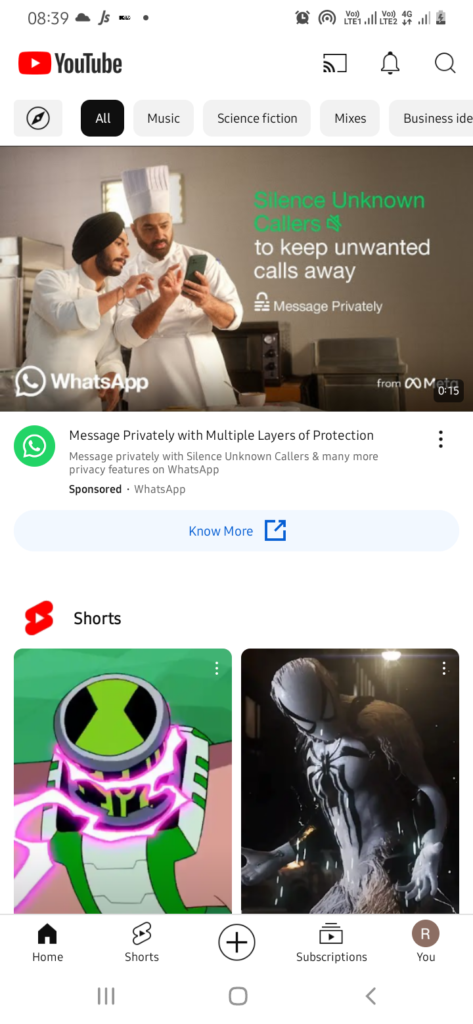
2. Tap the three dots
Tap the three dots on the upper right corner and you will see the dropdown menu.
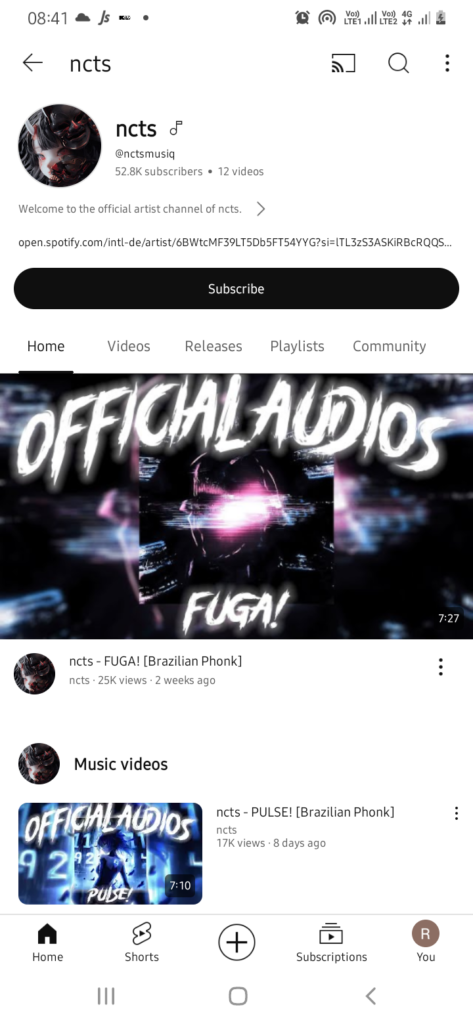
3. Select Block User:
Confirm the action, and that’s it! You’ve successfully reported and blocked the channel.
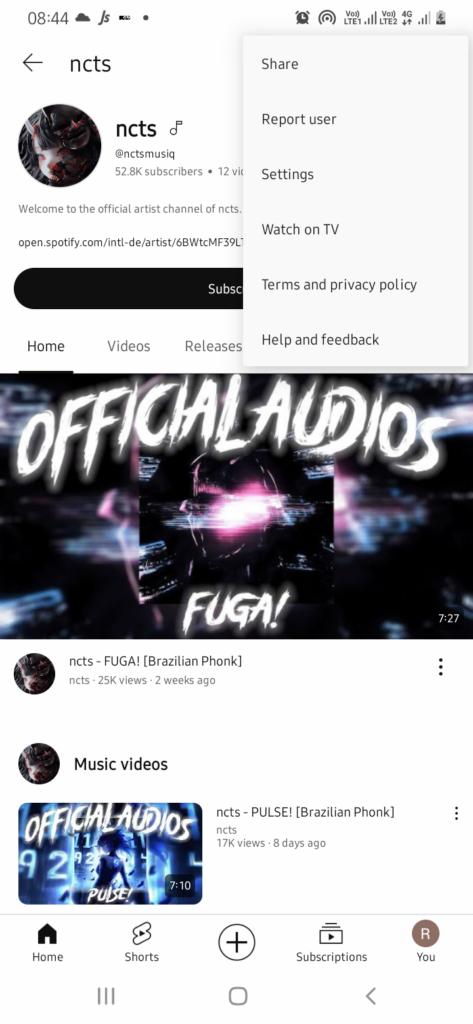
3. How to Block Youtube Channels for Kids on Youtube kids.
YouTube Kids is a platform which is especially designed for the young kids, but still parents should know what their kids should watch. In youtube kids you can fully manage your kids content you can easily block a channel on youtube kids or you can block a video you do not want that your kid watch. Even youtube kids are the only ones which gives the feature of blocking the youtube channel or a youtube video. Blocking in youtube kids is too easy just follow below given steps.
1. Log in to Your YouTube Kids Account:
Access your child’s profile.
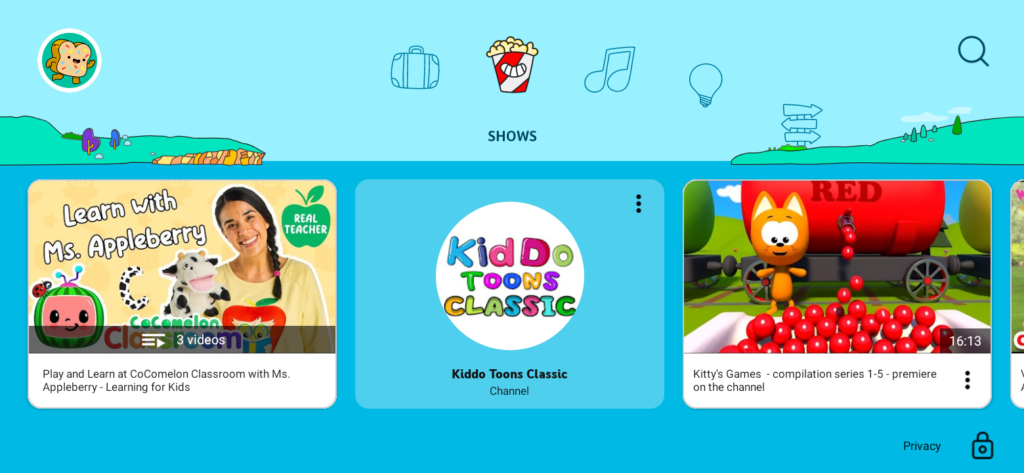
2. Tap the Three Dots:
Tap to the three dots next to the channel’s name, select the three dots.
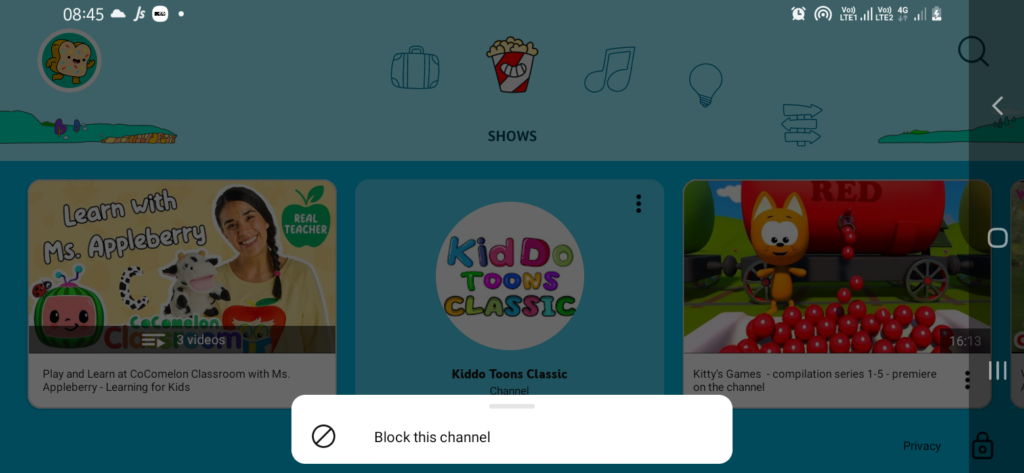
3. Confirm By Capcha
It will ask you to confirm by this type of authentication. Submit this and done.
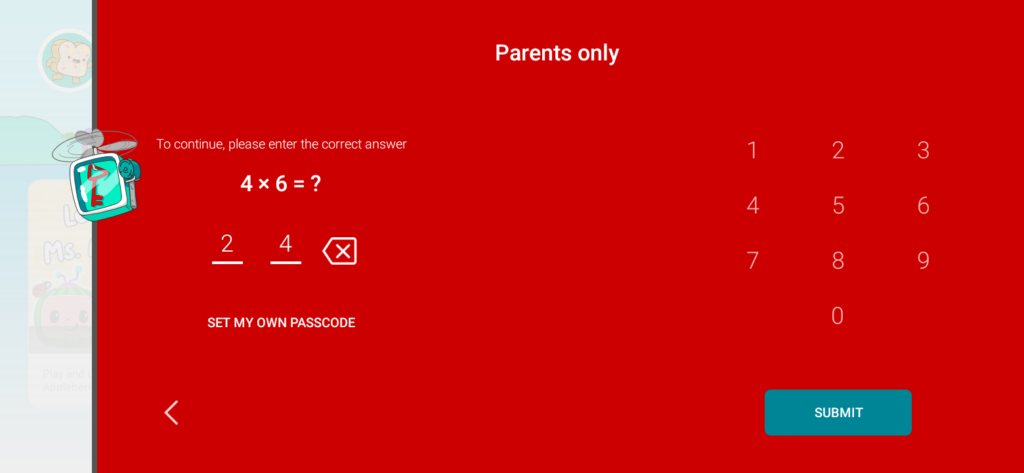
Additionally, YouTube Kids allows parents to set up a custom filter so that only pre-approved content appears.
We have also made a guide on how to block YouTube on mobile to protect your children from unappropriate content and increase your productivity
How to Block Youtube Channels With Extensions
There are several extensions available online that can help you fully block the channels. Sometimes by using youtube report feature you will still see some videos from youtube channels no matter if you “Report User” or you may have shown interest as “Not Interested”.
1. Channel Blocker
One of the famous extensions for blocking channels is “Channel Blocker” it is a Chrome extension that lets you block any specific YouTube channel. The time you block the youtube channels through this extension, videos from those channels will not appear in your YouTube feed, search results, or recommendations.
How to use:
1. Go to web store
First of all go to your chrome web store.
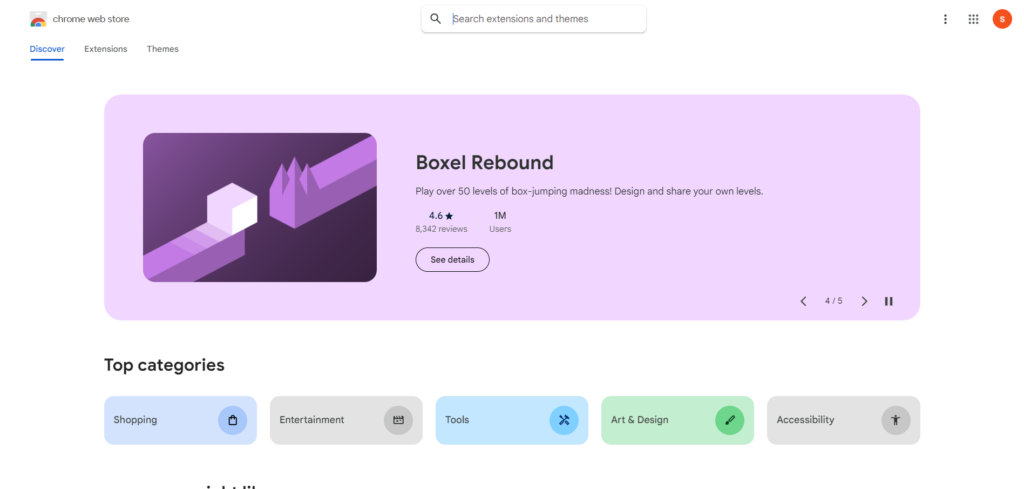
2. Search for Extension
After that search for channel blocker extension in your chrome store. You will see the logo and click on the first extension.
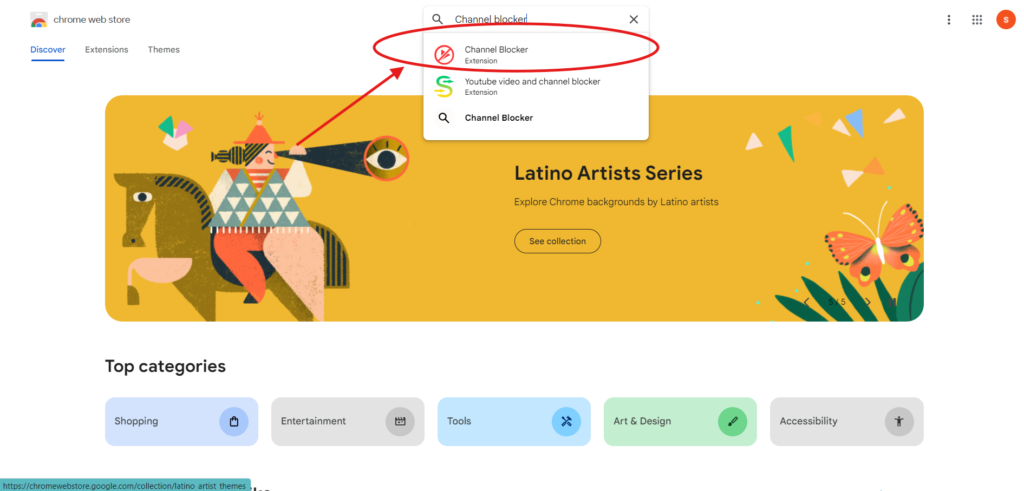
3. Add this to Chrome
After clicking you will go to directly to the extension page. there you can see the option add to chrome.
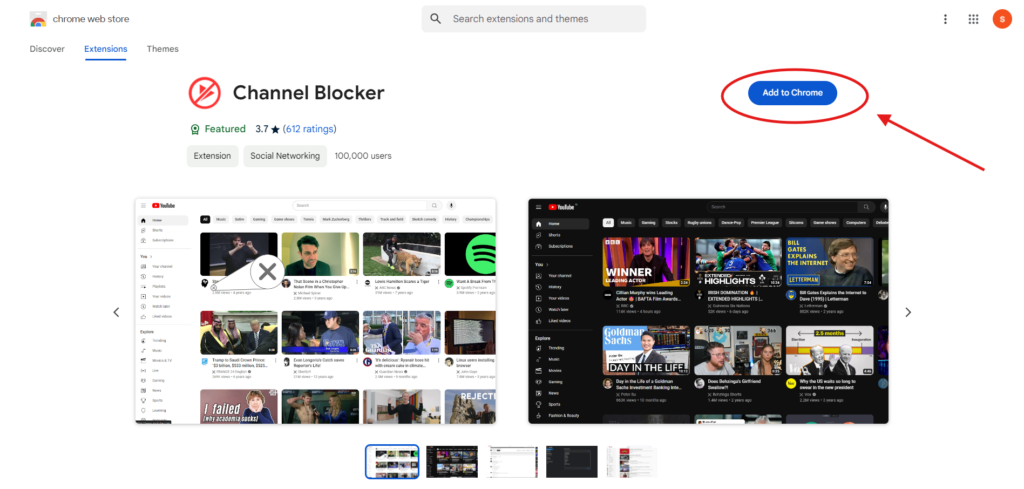
4. Confirm
After you click it will ask you if you want to Add and install extension into your browser just simply click on it.
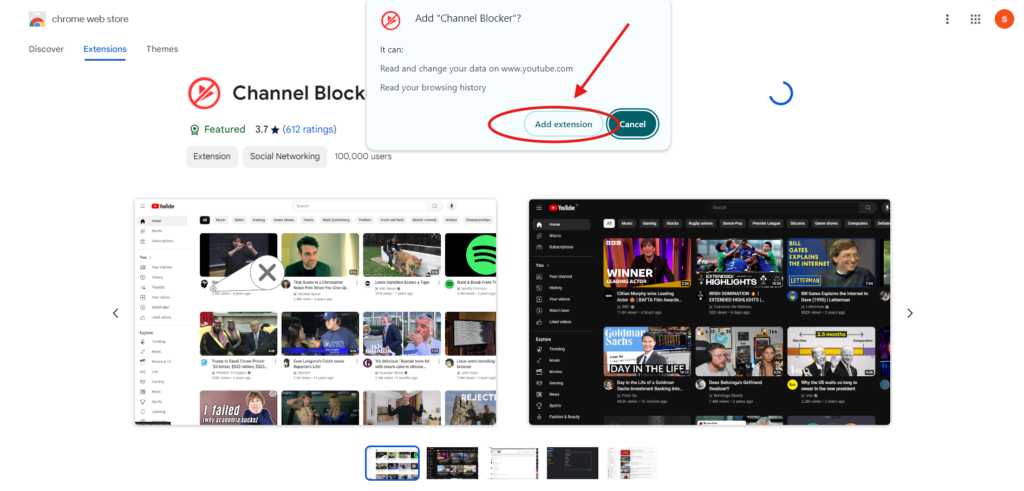
5. Successfully installed
You will see a message after the extension successfully installed into your chrome browser.
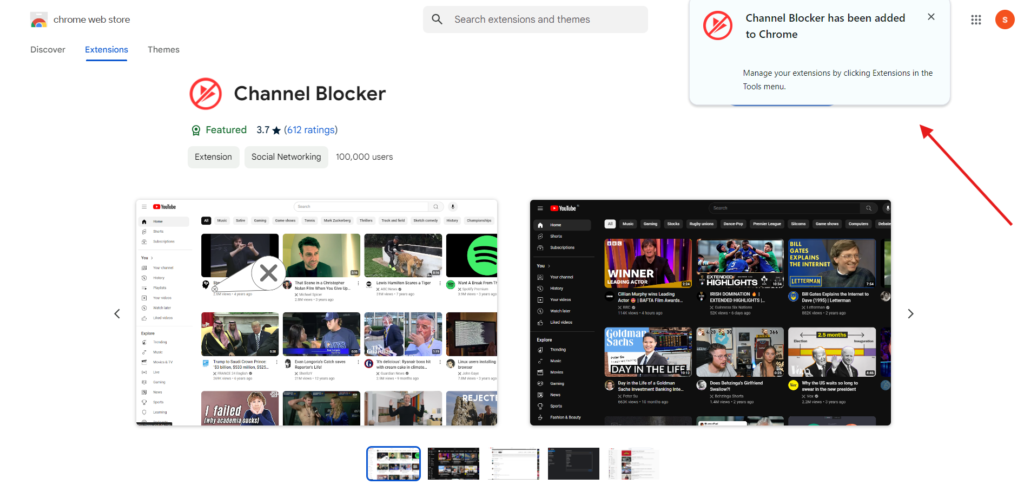
6. Go to the Extensions
You can see the extension into your extension bar but if you do not see that there just click on the upper corner logo.
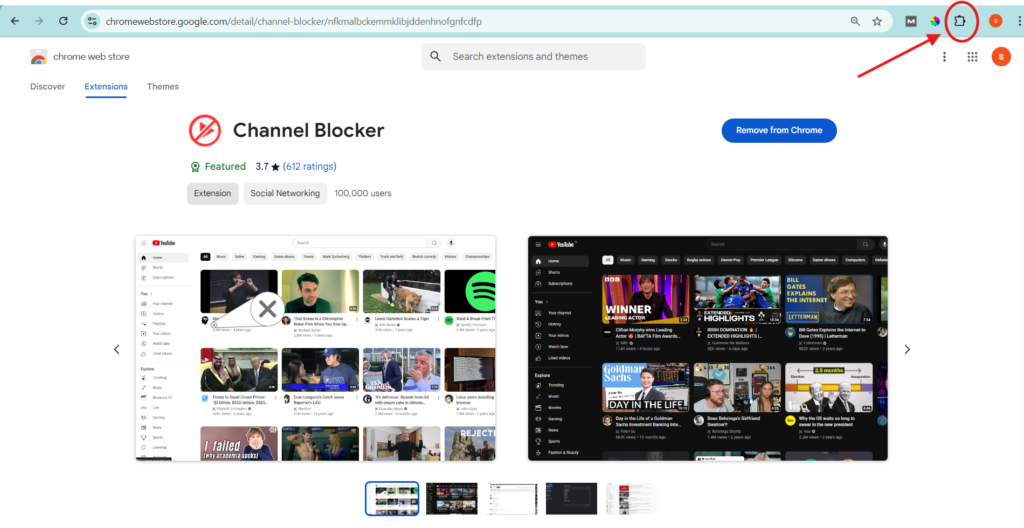
7. Cick on Channel Blocker
You will see the Channel Blocker extension into your extensions list. Just simply click on Channel blocker Extension. Then it will take you to the next page.
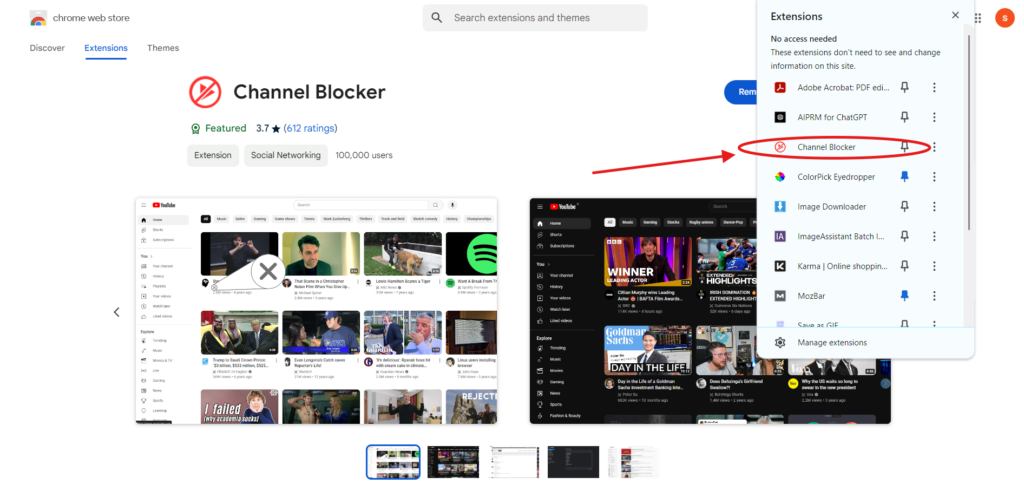
8. Submit Channel Name and Done
On the left sidebar you can see the various options like blocked titles, names. in the middle just enter the name of the channel you want to block and click add. Now you are all done the channel is blocked now.
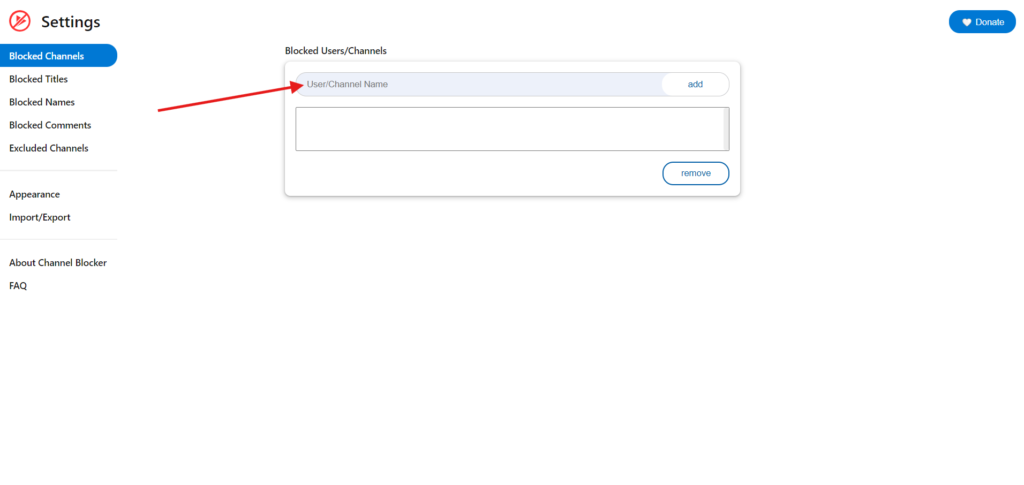
2. Youtube Video and Channel Blocker
Youtube Video and channel Blocker is another popular extension that people use and it gives them freedom to filter channels. This extension helps you block channels by the channel name, keywords, and by content.
How to use:
1. Go to web store
Go to the chrome web store and click on the below extension.
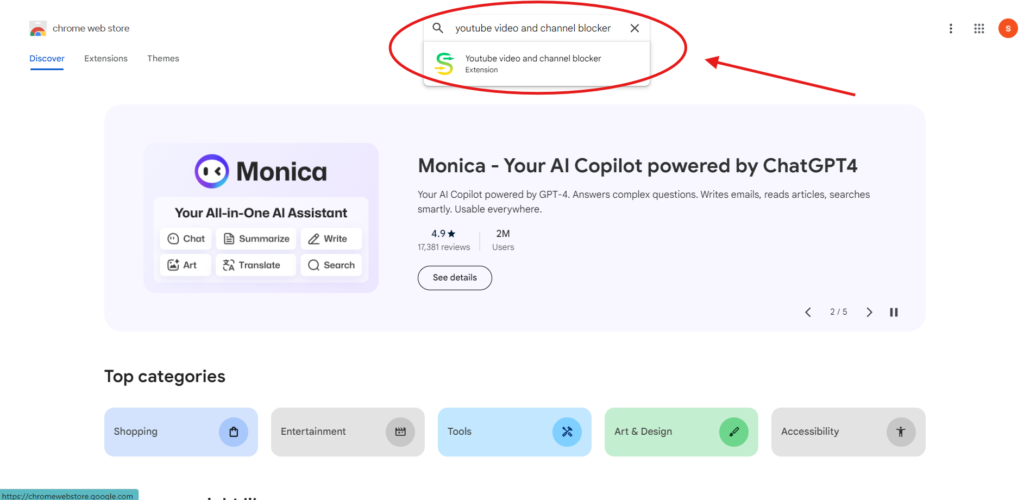
2. Add this to Chrome
Click on to the add to chrome button.
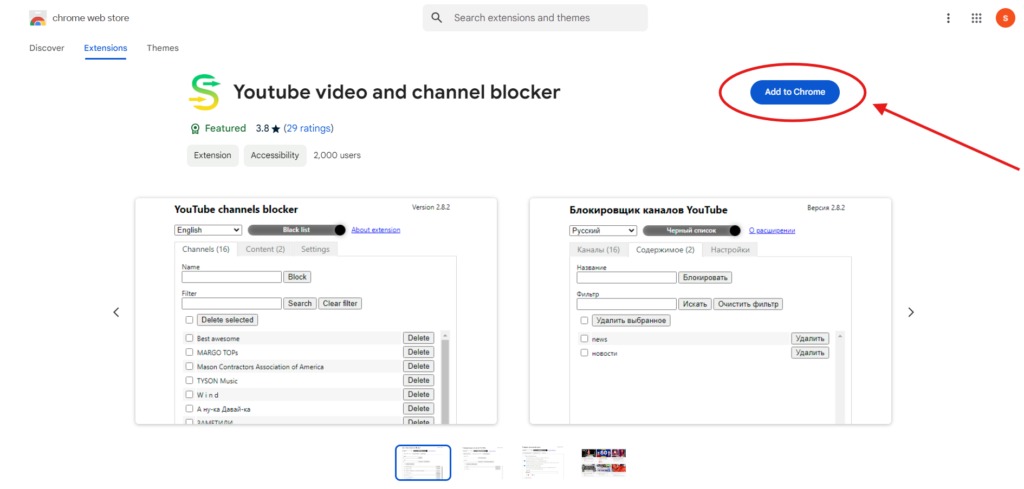
3. Confirm
It will ask you again if you want to add this extension into your chrome. click on add extension
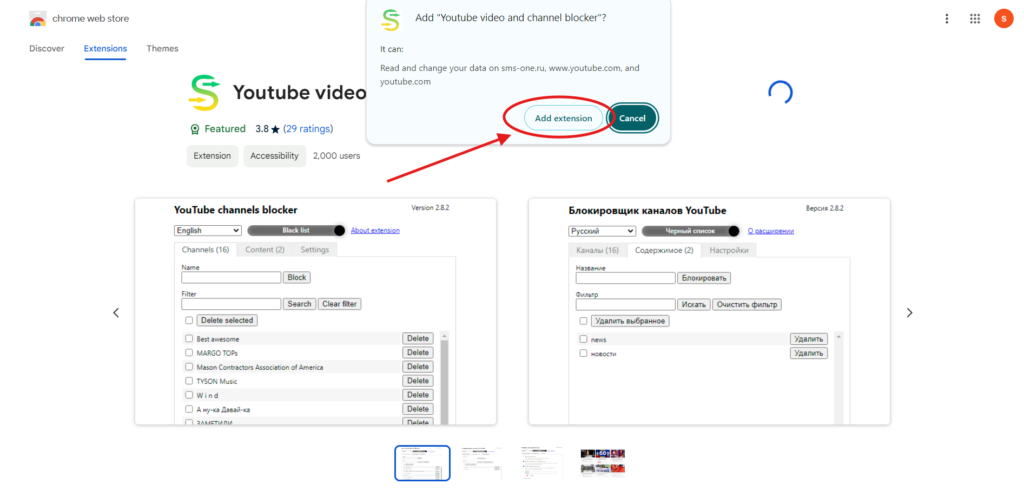
4. Extension Added Succesfully
Here you can see the notification that this extension has been added into your chrome.
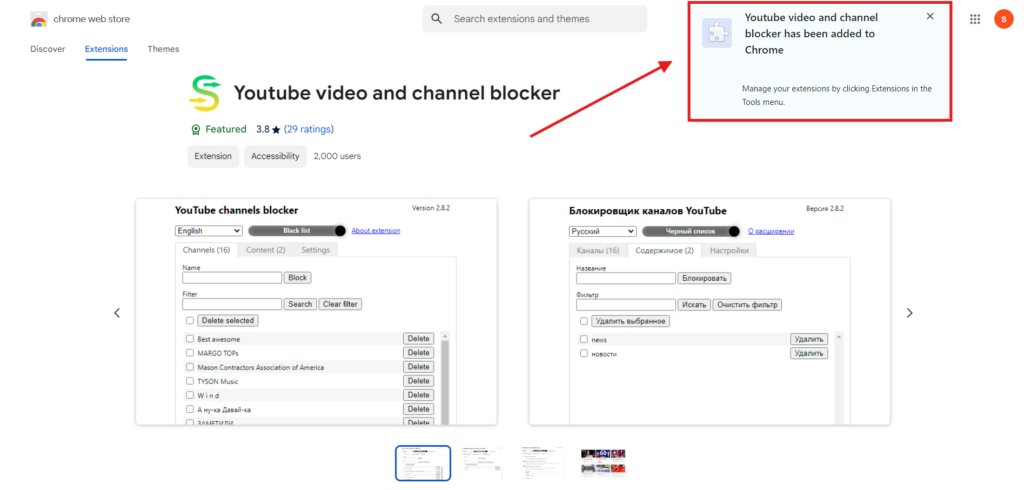
5. Search for the extenion bar and click on it
Now go to your extensions click and below find the extension and simply click onto it.
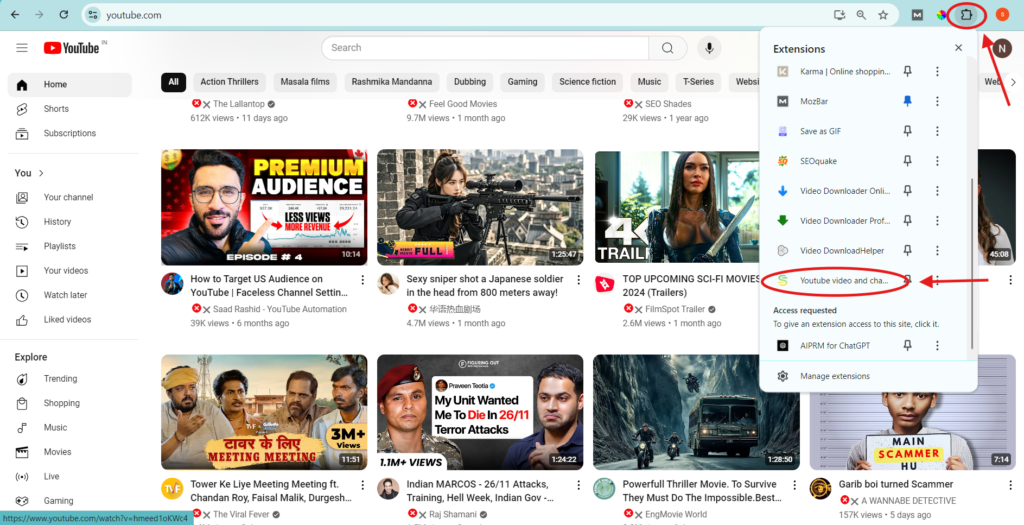
6. Add channel name and click on block
In last you can see the button just add the youtube channel name here you want to block and click on block button and that’s it.
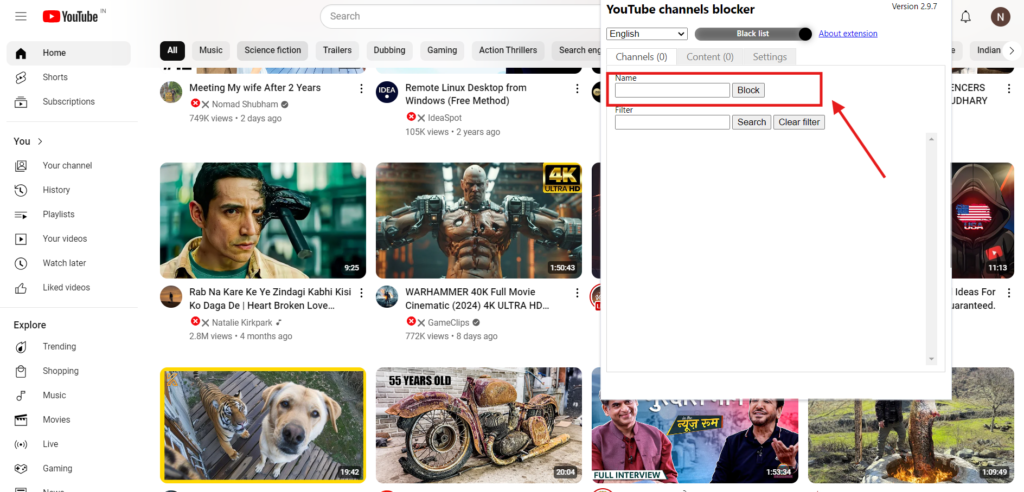
3. Unhook – Remove YouTube Recommendations
Unhook is an extension that blocks the channels and videos that YouTube recommends, on your homepage feed, and any unwanted comments that youtuber do not want to be shown on their comment section. It doesn’t block specific channels, but it reduces algorithm-based distractions.
How to use:
1. Go to Chrome Web Store
Go to chrome web store and search for unhook extension and click on it.
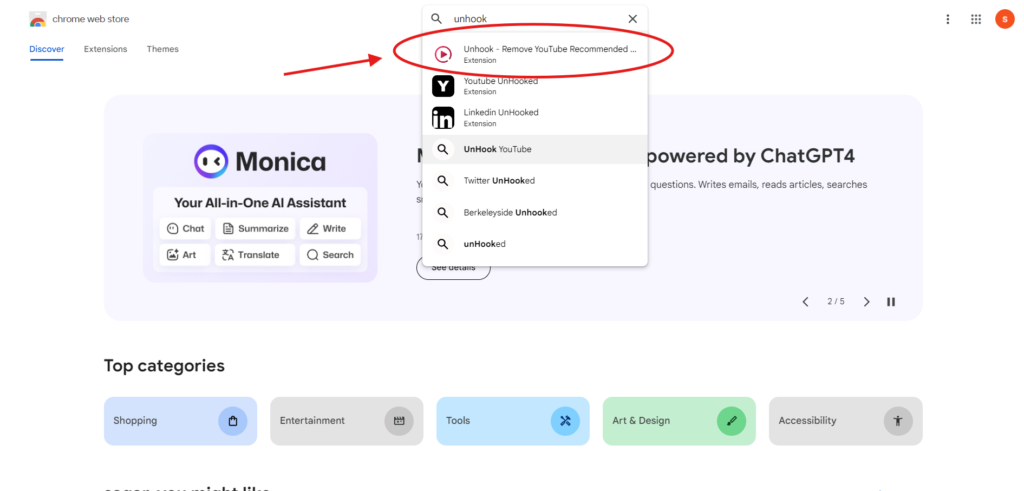
2. Search and Add Extension
You will get to the unhook extension page after getting to the page click on add to chrome button.
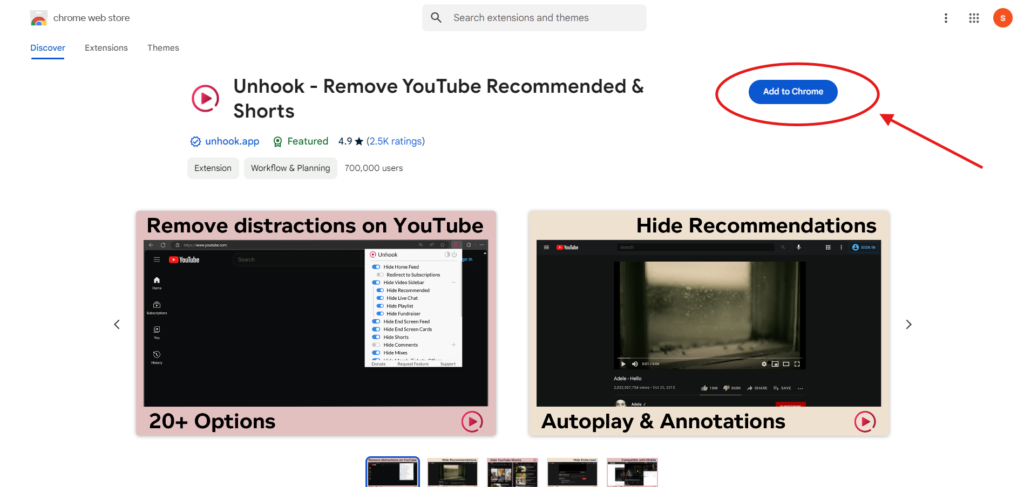
3. Confirm
You will see notification of add extension. after adding the extension. After adding your extension will show in your extension menu.
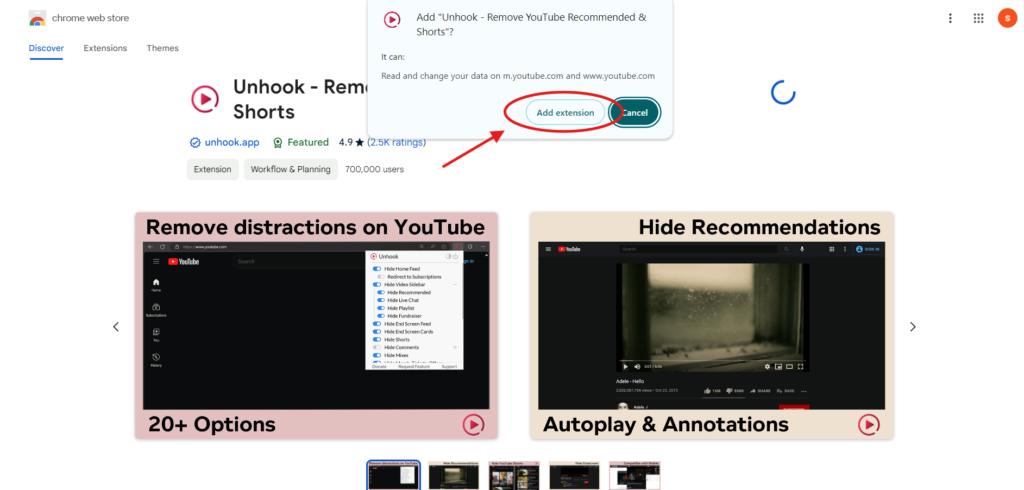
4. Go to youtube and Click the extension
Go to youtube feed and search for extensions in your extension bar. Look for the unhook extension and click on that on/off logo. After clicking on it it will turn blue and that’s it. You can also check other options.
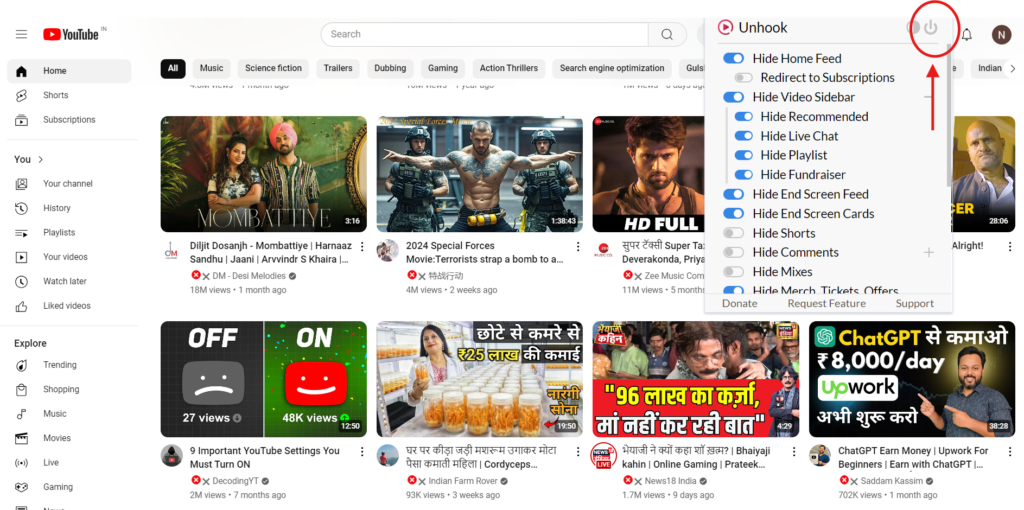
Managing Your YouTube Feed Without Reporting/Blocking Channels
Reporting/Blocking is not the only option you can use to get rid of unnecessary videos from your feed. You have several other options that can help you without reporting or blocking the user but these options are not available in the youtube kids version.
1. Marking Videos as ‘Not Interested’
If any video or channel that is coming into your recommendation in which you are not interested or not finding useful. Here youtube gives you the option of ‘Not Interested’ feature:
- Go to your youtube feed and choose the video you are not interested in or you do not want to see in your youtube feed.
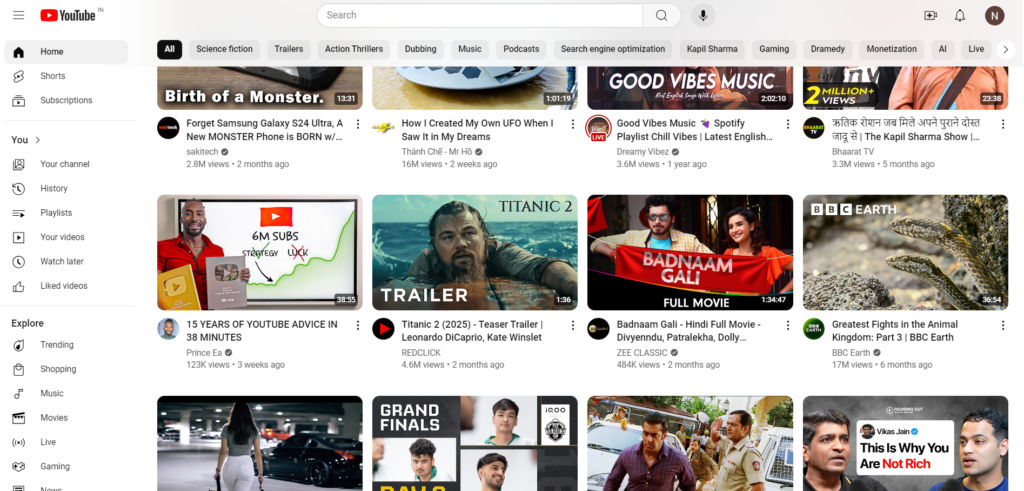
- Below there i do not want to see the recommended video by a channel so i will simply click on the three dots and below i will just click on not interested. After that youtube will not gonna show me the videos like these.

2. Unsubscribing from Channels
Sometimes we subscribe to some channels by mistake and sometimes we subscribe the channels because of their informative or interesting content but over time we lose interest in those videos or channels so in that case we should unsubscribe from those channels. Visit the channel’s homepage and click the Subscribe button to unsubscribe.
By this most of these channel or these channels videos will not gonna show in your youtube feed
What Happens When You Report or Block YouTube Channels?
Blocking a channel doesn’t just affect the videos you see. It also changes how the blocked channel can interact with you. Here’s a breakdown of what happens after you block a channel:
- Comments: The blocked user will no longer be able to comment on your videos. This is particularly useful for avoiding spam or negative interactions.
- Visibility: Blocking prevents the channel’s videos from showing up in your recommendations, but they might still appear in search results unless you also report them.
- Notifications: You will stop receiving notifications from blocked channels, which can reduce unnecessary clutter in your inbox.
By understanding how blocking works, you can tailor your YouTube experience for more enjoyable content consumption. After blocking channels, you can also learn how to block comments on YouTube to fully control the interactions on your videos.
Frequently Asked Questions (FAQs)
Can a Blocked Channel Still View Your Videos?
Yes, the channel you block can still see your video but it cannot comment on your videos. If you want to fully restrict some specific viewers, you should make your videos private or unlisted.
Can a Blocked User Know They’ve Been Blocked?
No, not YouTube nor other social media platforms notify their users when they’ve been blocked by someone. However, on youtube they only notice that they have been blocked when they can no longer comment on your videos.
Does Blocking Prevent All Interactions on YouTube?
Restricting/Blocking restricts comments and give a message to youtube to do not show their youtube channel or videos in your feed, but blocked channels can still view and like your public content.
What’s the Difference Between Blocking and Unsubscribing?
Unsubscribing only stops a channel’s videos from showing into your subscription feed, while Restricting/blocking restricts all forms of interaction and visibility in your YouTube recommendations.
Advanced YouTube Settings for Controlling Content
If you want to go beyond blocking, YouTube offers additional tools to customise your experience:
1. YouTube’s Restricted Mode
Restricted Mode is a very useful feature mainly for parents and anyone who wants to filter out inappropriate content from their youtube feed. Activating this mode hides videos that have been flagged as restricted.
To enable Restricted Mode go to your profile and click on it after you can see in menu the restricted mode. Click on it.
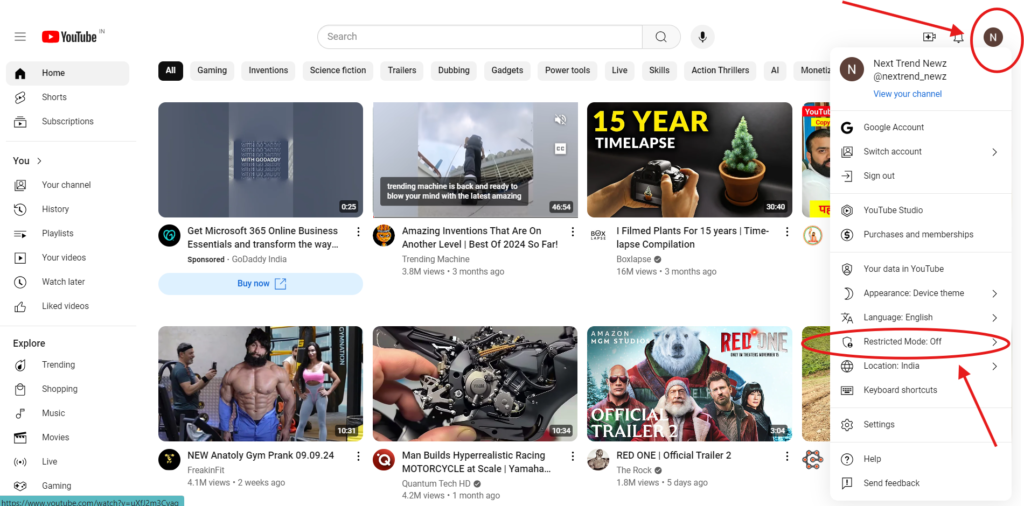
After this you will see a button in front of activate restricted mode menu. Click on the button and it will turn blue. Here you go you are all done now.
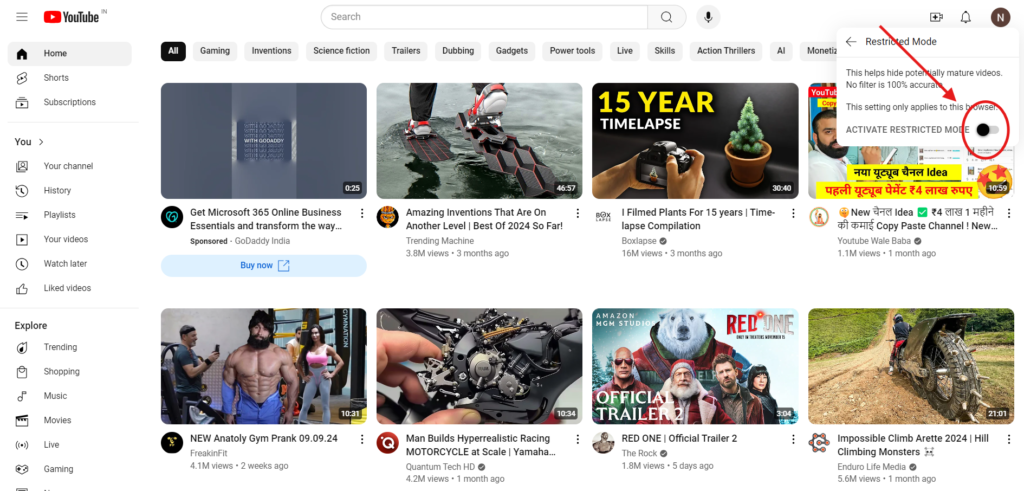
2. YouTube Premium for Enhanced Control
YouTube Premium offers ad-free viewing and additional content control features. With Premium, you can enjoy uninterrupted playback and have more options for managing your subscriptions and downloads.
Conclusion
Knowing how to block YouTube channels and manage your content preferences can significantly improve your experience on the platform. Whether you’re trying to filter out irrelevant videos, avoid spam, or create a safe environment for children, blocking channels is a powerful tool.
By using this guide, you now have the knowledge of how to block YouTube channels across multiple devices and explore alternative options for managing your feed. Take control of your YouTube experience today and enjoy a more personalised, distraction-free browsing experience.
By following these steps and tips, you can enhance your content viewing experience and tailor YouTube to better suit your needs. Happy browsing!